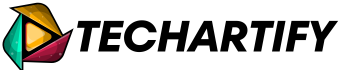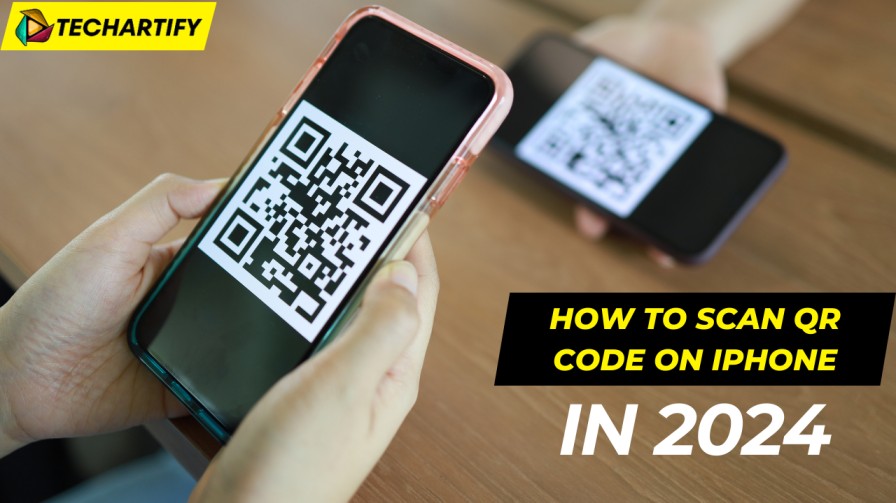Introduction
Quick Response (QR) codes have become ubiquitous in our digital world, offering a swift and efficient way to access information, websites, and services with just a scan. iPhones, being at the forefront of technology, offer seamless integration for scanning QR codes. So this guide provides a comprehensive overview of how to effortlessly scan QR codes using your iPhone.
Step-by-Step Guide to Scanning QR Codes
To begin scanning QR codes with your iPhone, follow these straightforward steps:
- Unlocked: First, make sure your iPhone is unlocked and ready for use.
- Access the Camera App: Open the Camera app either from your home screen or Control Center.
- Position the Camera: Aim your iPhone’s camera at the QR code. Ensure the code is clearly visible within the camera frame.
- Automatic Detection: Your iPhone will automatically recognize the QR code. So you will see a notification pop up at the top of your screen.
- Open the Link: Tap the notification to access the information encoded in the QR code, so which often includes links to websites, contact details, or Wi-Fi networks.
Troubleshooting Common Issues
Occasionally, you may encounter issues while scanning QR codes. Here are some tips to resolve common problems:
- Ensure Good Lighting: Poor lighting can hinder the camera’s ability to scan the code.
- Steady the Camera: A shaky hand might make it difficult for the camera to focus.
- Clean the Camera Lens: A dirty lens can blur the QR code.
- Update iOS: Ensure your iPhone is running the latest version of iOS for optimal performance.
Advanced Features and Tips
iPhones are equipped with additional features that enhance the QR code scanning experience:
- Using Siri Shortcuts: Create Siri shortcuts for quicker access to QR code scanning.
- Using the Control Center: Add the QR code reader to your Control Center for rapid access.
- Accessibility Features: Utilize VoiceOver and Magnifier for an accessible QR code scanning experience.
Applications of QR Codes
QR codes are versatile and are used in various scenarios:
- Retail and Marketing: Access product details, discounts, and promotions.
- Event Ticketing: Quick check-ins at events through QR-coded tickets.
- Boarding Passes: Airports increasingly use QR codes for boarding.
- Information Sharing: Share contact information or Wi-Fi credentials.
FAQs
- What steps should I follow to activate QR code scanning on my iPhone? QR code scanning is automatically enabled on all modern iPhones. Simply open the Camera app and point it at the QR code. Because the iPhone will detect the QR code without any additional settings.
- Can I scan QR codes without an internet connection? Absolutely, so scanning QR codes is possible even without an internet connection. The iPhone’s Camera app will recognize and process the QR code. However, if the QR code directs to a website or requires online verification, an internet connection will be necessary.
- What types of QR codes can my iPhone scan? iPhones can scan various QR codes, including URLs, contact information, Wi-Fi network credentials, and more. Essentially, if the information can be encoded into a QR format, your iPhone can scan it.
- Is it safe to scan QR codes with an iPhone? Generally, scanning QR codes with an iPhone is safe. However, be cautious about QR codes from unknown sources, as they could lead to unsecured websites. Update your iOS to access the latest security features.
- What should I do if my iPhone can’t scan a QR code? If your iPhone is having trouble scanning a QR code, try improving the lighting conditions, steadying your hand, or cleaning the camera lens. Ensure that the QR code is not damaged or too small. Additionally, check if your iOS is up-to-date.
- Can I scan QR codes stored in my Photos app? Yes, you can scan QR codes from the Photos app. So open the photo containing the QR code, and use the share button to select “Scan QR Code” from the options. This feature allows you to scan QR codes from images saved on your device.
Conclusion:
Integrating QR Code Scan on iPhone into Daily Life
QR codes bridge the gap between the physical and digital worlds, and iPhones make scanning these codes a breeze. By following the steps and tips outlined in this guide, you’ll be able to unlock the full potential of QR code scanning on your iPhone.
Discover More Blogs: